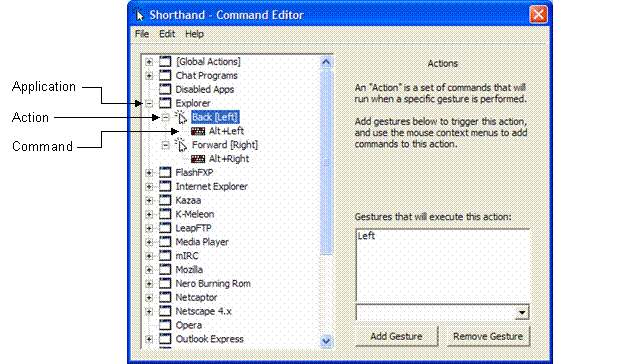A global gesture is a gesture that can be drawn anywhere on
the screen.
- Open the Shorthand Command Editor
by selecting Start > All Programs > Shorthand or
by tapping the Shorthand icon
 in
the System Tray.
in
the System Tray.
- Define the gesture.
- Select Global Actions
in the left pane, and then select File > New Action.
- Choose a gesture from the
drop-down menu located below the right pane, and then tap Add Gesture.
- In the left pane, name the
action (the gesture you selected in sub-step 2.b. which triggers the action)
by right-clicking on New Action, and then select Rename.
- Tap in the new name.
- Define the command.
- Select the action in the left
pane, and then select File > New Command.
- From the drop-down menu located
under Configure a command below, select a command. The following
are some of the commands used:
-
Keys - Send Keystrokes is used to insert
text.
-
Keys - Hotkey is used to define commands
for hot keys usage.
-
Run - Run Program is used to define commands
for running programs or scripts.
- If any syntax or commands
are required, type the commands in the correct right pane (depending
on the command you selected in Configure a command below).
- In the left pane, name the
command by right-clicking on New Command, and then select Rename.
- Tap in the new name.
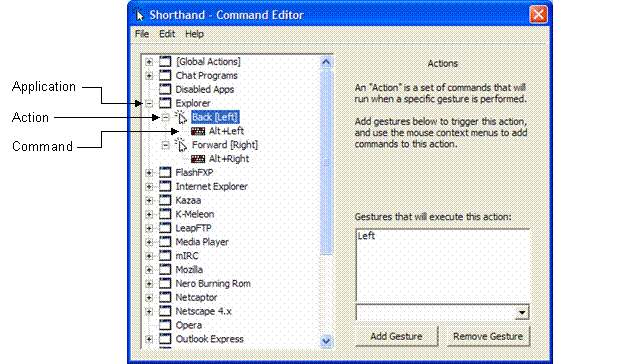
Note: When selecting a gesture for a new action, make
sure that it is not already assigned to another command in the Global gesture
list. Gestures can be reused in different local applications.
For information about pre-defined gestures, see Predefined
gestures.
For information about adding a local gesture, see Local
gestures.
For information about creating a new gesture, see Creating a new gesture.
Some gestures are disabled and are not active in certain applications.
For a list of disabled applications in which gestures are not active, see Disabled
applications.
Related Topics
Top